How to Download Neo Texture Pack (FPS++) for Minecraft Bedrock Edition
Neo Texture Pack (FPS++), released by notNICTO/Notnictolive on July 3, 2022, via MCPEDL, is a lag-reducing, PvP-focused pack for Minecraft Bedrock Edition. Updated through 2024 for 1.21.51, its 16x resolution and RenderDragon shaders boost FPS while adding custom swords, ore textures, animations, kill blood effects, particles, quick crafting, and a chat helper. This guide details six steps: checking your version (1.19+), sourcing from MCPEDL/CurseForge, downloading the .mcpack, installing it, activating it, and testing it in PvP. Compatible with Windows, Xbox, PlayStation, Switch, iOS, and Android, it resolves early quirks like FPS counter placement, ensuring top performance as of February 24, 2025.

Minecraft Bedrock Edition players who crave a lag-free PvP (Player vs. Player) experience will find a game-changer in the Neo Texture Pack (FPS++). Released by notNICTO/Notnictolive on July 3, 2022, via MCPEDL, this pack is engineered to boost FPS (frames per second) while adding custom flair like swords, ore textures, and animations. With its 16x resolution and RenderDragon shader support, it’s perfect for Bedwars, Skywars, or any PvP mode. As of February 24, 2025, this guide will walk you through downloading and installing the Neo Texture Pack (FPS++) for Minecraft Bedrock Edition, ensuring you get peak performance and style.
What is the Neo Texture Pack (FPS++)?

Let’s dive into what makes Neo Texture Pack (FPS++) stand out. Launched in mid-2022 and updated through 2024, this pack by notNICTO/Notnictolive is a performance powerhouse for Minecraft Bedrock Edition. Its 16x16 resolution keeps it light, slashing lag while packing in custom swords, unique ore textures, breaking animations, kill blood effects, particles, quick crafting, and a chat helper. RenderDragon shader support enhances visuals without taxing your device, making it ideal for PvP on servers like The Hive or Cubecraft. Compatible with Windows 10/11, Xbox, PlayStation, Nintendo Switch, iOS, and Android, it’s a top pick for players as of February 24, 2025, supporting versions up to 1.21.51.
Step 1: Verify Your Minecraft Bedrock Edition Version
Start by confirming your game works with Neo Texture Pack (FPS++). Released for 1.19+, it’s been updated to support 1.20, 1.21, and beta 1.21.51 as of late 2024. Open Minecraft Bedrock Edition, check the main menu’s bottom-right corner for your version (e.g., 1.21.XX), and update if needed via your platform’s store—Microsoft Store for Windows, Google Play for Android, App Store for iOS, or your console’s system. A current version ensures smooth integration as of February 24, 2025.
Step 2: Find a Trusted Download Source

To grab Neo Texture Pack (FPS++), you need a reliable source. Bedrock texture packs are .mcpack files, and safe downloads prevent issues. The official release is on MCPEDL, posted by notNICTO on July 3, 2022, with updates tracked on CurseForge and mcpeaddons.com through 2024. Search “Neo Texture Pack FPS++ Minecraft Bedrock download” in your browser to find the MCPEDL page. Alternatively, check notNICTO’s Discord or CurseForge for the latest .mcpack link—updated for 1.21.51. Click the download button, and it’ll save, usually to your Downloads folder.
Step 3: Download the Neo Texture Pack (FPS++) .mcpack File
Downloading is swift—its file size is under 10MB due to the 16x resolution. On a PC, it defaults to Downloads. On iOS or Android, pick a save spot like Downloads for convenience. Console players (Xbox, PlayStation, Switch) should download it on a PC or phone for transfer, detailed later. Once done, note the file’s location for installation.
Step 4: Install the Texture Pack in Minecraft Bedrock

Installing Neo Texture Pack (FPS++) is easy with Bedrock’s .mcpack support. Here’s how by platform:
- Windows 10/11: Find the .mcpack in Downloads and double-click. Minecraft opens and imports it, showing a success message.
- iOS/Android: Open your file manager or downloads app, tap the .mcpack, and Minecraft launches to import—confirm it.
- Consoles: Transfer from your PC/phone. For Xbox, use a USB or Xbox app; for PlayStation or Switch, use USB or cloud storage with a Marketplace file explorer app. Open it in-game to import.
After importing, it’s in your resource pack menu.
Step 5: Activate Neo Texture Pack (FPS++) in Minecraft
To use it, activate the pack. From the main menu, go to “Settings,” then “Global Resources” under “General.” In “Available Resource Packs,” locate Neo Texture Pack (FPS++), select it, and click the “+” button (or equivalent) to move it to “Active.” Adjust its position if stacking packs—higher means priority. Save, and it’ll apply to your next world.
Step 6: Test It in a PvP Environment
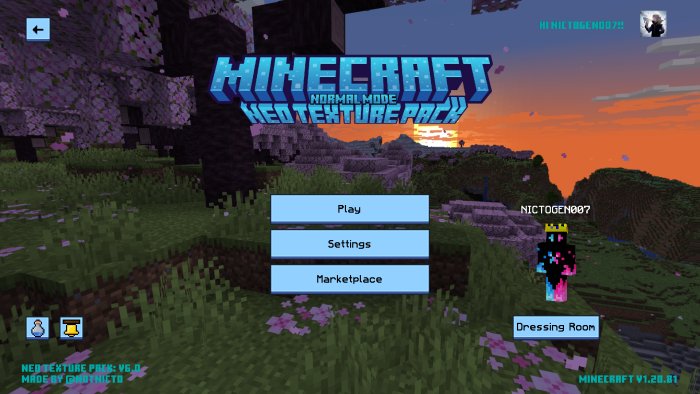
Test the pack by loading a world or joining a PvP server like The Hive. Look for custom swords, ore textures, and animations—kill blood effects and particles should pop, with a noticeable FPS boost. If it doesn’t load, ensure it’s active in Global Resources and your version is 1.19+. An FPS counter may block UI elements (e.g., Hive Skywars)—join notNICTO’s Discord for repositioning tips. Enjoy the lag-free PvP edge!
Troubleshooting Tips
If issues arise, try these: If the .mcpack won’t open, check your version. If it’s missing in-game, re-import or restart. The FPS counter overlap is a known quirk—Discord support or manual tweaks (not detailed here) can fix it. Grass/path block color requests persist—check for updates. Re-download from MCPEDL or CurseForge if corrupted.
Why Neo Texture Pack (FPS++) Excels for PvP
Neo Texture Pack (FPS++) is a performance beast. Its 16x resolution and RenderDragon shaders cut lag, while custom features like kill blood effects and quick crafting enhance PvP on Bedwars or Skywars. The FPS boost is unmatched, making it a must-have for competitive play.
Conclusion
Downloading and installing Neo Texture Pack (FPS++) for Minecraft Bedrock Edition is a fast track to a smoother, flashier PvP experience. Follow this guide, and you’ll be crushing opponents with boosted FPS and cool visuals. Get it today and elevate your game!
What's Your Reaction?
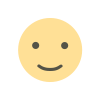
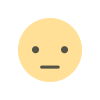

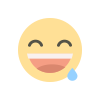
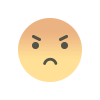
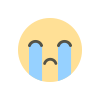
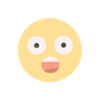
![Forrest [32x] Revamp MCPE PvP Texture Pack: A Comprehensive Review](https://minecraftmodded.com/uploads/images/202309/image_650x433_65020ec48de5d.jpg)







![Patrix Resource Pack For 1.19 [32x→256x]](https://minecraftmodded.com/uploads/images/202210/image_750x415_6343b3ab59eff.jpg)

