How to Download Sagan 16x - PvP Texture Pack for Minecraft Bedrock Edition
The Sagan 16x PvP Texture Pack is a top choice for Minecraft Bedrock Edition players looking to enhance their PvP gameplay with clean, vibrant, and performance-friendly textures. This guide outlines how to download and install it in six easy steps: verifying your game version, finding a trusted source, downloading the .mcpack file, installing it on your device, activating it in-game, and testing it in a PvP world. Compatible across platforms like Windows, Xbox, PlayStation, Switch, iOS, and Android, Sagan 16x offers a lightweight 16x16 resolution design that improves visibility and reduces lag. With troubleshooting tips and insights into its PvP benefits, this post ensures you’re ready to enjoy a better gaming experience in no time.

Minecraft Bedrock Edition players who love PvP (Player vs. Player) gameplay are always on the lookout for ways to improve their experience, and texture packs are a fantastic option. One texture pack that stands out is the Sagan 16x PvP Texture Pack, celebrated for its crisp visuals, vibrant colors, and performance-friendly design. Whether you’re a seasoned PvP pro or just starting out, this guide will walk you through how to download and install the Sagan 16x PvP Texture Pack for Minecraft Bedrock Edition in a few simple steps. By the end, you’ll be ready to dominate your next match with a refreshed and optimized game look.
What Makes Sagan 16x PvP Texture Pack Special?
Before we jump into the download process, let’s talk about why Sagan 16x is worth your time. This texture pack uses a 16x16 resolution, meaning it keeps things lightweight while still delivering noticeable visual upgrades. It’s perfect for PvP because it simplifies textures—like weapons, armor, and blocks—making it easier to spot enemies and react quickly. The pack also adds a bold, colorful flair to your game, enhancing the overall aesthetic without taxing your device’s performance. Compatible with Minecraft Bedrock Edition across platforms like Windows 10/11, Xbox, PlayStation, Nintendo Switch, iOS, and Android, Sagan 16x is a versatile choice for any player aiming to elevate their PvP skills.
Step 1: Check Your Minecraft Bedrock Edition Version

The first thing you need to do is ensure your Minecraft Bedrock Edition is compatible with the Sagan 16x PvP Texture Pack. Since texture packs are often designed to work with specific game versions, it’s a good idea to run the latest update. To check your version, launch Minecraft Bedrock Edition, head to the main menu, and look at the bottom-right corner of the screen. You’ll see a version number like 1.20.XX. If your game isn’t up to date, head to your device’s app store (Google Play Store, Apple App Store, Microsoft Store, etc.) or game launcher and install the latest update. This ensures a smooth installation process for the texture pack.
Step 2: Find a Reliable Download Source
Now that your game is ready, it’s time to find the Sagan 16x PvP Texture Pack. Texture packs for Minecraft Bedrock Edition are typically distributed as .mcpack files, and you’ll need to download them from a trusted source to avoid malware or broken files. Popular websites like MCPEDL, Planet Minecraft, or even creator-hosted platforms (such as Discord servers or MediaFire links) are great places to start. To find Sagan 16x, open your web browser and search for “Sagan 16x PvP Texture Pack Minecraft Bedrock download.” Look for a reputable site with user reviews or a direct link from the pack’s creator. Once you’ve found the download page, locate the “Download” button—usually linked to a .mcpack file—and click it. Your device will save the file, often to your Downloads folder or a designated location depending on your platform.
Step 3: Download the Sagan 16x .mcpack File
After clicking the download link, the Sagan 16x .mcpack file should begin downloading. The file size is typically small (under 10MB), thanks to its 16x resolution, so it won’t take long. If you’re on a mobile device like iOS or Android, you might see a prompt asking where to save the file—choose a spot you can easily access, like your Downloads folder. For consoles like Xbox or PlayStation, you may need to download the file on a separate device (like a PC or phone) and transfer it later, which we’ll cover in a bit. Once the download finishes, note the file’s location—you’ll need it for the next step.

Step 4: Install the Texture Pack in Minecraft Bedrock Edition
Installing Sagan 16x is straightforward, especially since Bedrock Edition supports .mcpack files natively. Here’s how to do it based on your device:
- Windows 10/11: Locate the downloaded .mcpack file (usually in your Downloads folder) and double-click it. Minecraft Bedrock Edition should automatically launch and import the pack. You’ll see a confirmation message once it’s done.
- iOS/Android: Open the .mcpack file from your file manager or downloads app. Tap it, and your device will prompt Minecraft to open and import the pack. Confirm the import when asked.
- Consoles (Xbox, PlayStation, Switch): Consoles don’t allow direct downloads, so you’ll need a workaround. Download the .mcpack file on a PC or mobile device, then transfer it to your console. For Xbox, use a USB drive or the Xbox app on Windows to move the file, then open it in Minecraft. For PlayStation or Switch, you might need a third-party app like a file explorer (available via Minecraft Marketplace) to import the pack after transferring it via USB or cloud storage.
After importing, the Sagan 16x PvP Texture Pack will appear in your game’s resource pack menu.

Step 5: Activate Sagan 16x in Minecraft
With the pack imported, it’s time to activate it. From the Minecraft Bedrock Edition main menu, go to “Settings,” then select “Global Resources” under the “General” tab. In the “Available Resource Packs” section, you should see Sagan 16x listed. Click the pack, then hit the “+” button (or equivalent) to move it to the “Active” section. Adjust its position in the list if you’re using multiple packs—higher priority packs override lower ones. Once activated, exit the settings menu, and the texture pack will apply to any world you load.
Step 6: Test It Out in a PvP World
To make sure everything’s working, load up a world or join a PvP server (like Hypixel Bedrock or a custom realm). Check the visuals—swords, bows, and armor should look sharper and more vibrant, while blocks and environments should feel cleaner and less cluttered. If the pack doesn’t load correctly, double-check that it’s active in the Global Resources menu and that your game version matches the pack’s requirements. You’re now ready to enjoy Sagan 16x in action!
Troubleshooting Common Issues
If you run into problems, here are quick fixes: If the .mcpack file won’t open, ensure Minecraft is installed and updated. If the pack doesn’t appear in-game, re-import it or restart the game. For console users struggling with transfers, verify your USB or cloud method is compatible with your device’s file system. Most issues stem from outdated game versions or corrupted downloads, so re-downloading from a trusted source usually solves it.
Why Choose Sagan 16x for PvP?
The Sagan 16x PvP Texture Pack isn’t just about looks—it’s built for performance. Its low resolution reduces lag, while its clear textures help you spot opponents faster. Whether you’re battling in Bedwars, Skywars, or survival PvP, this pack gives you an edge without sacrificing style. Plus, its compatibility with Bedrock Edition means you can use it across all your devices.

Final Thoughts
Downloading and installing the Sagan 16x PvP Texture Pack for Minecraft Bedrock Edition is a breeze once you know the steps. From finding a trusted source to activating it in-game, this guide has you covered. Ready to take your PvP skills to the next level? Get Sagan 16x installed today and see the difference for yourself. Happy gaming, and may your battles be victorious!
Download
What's Your Reaction?
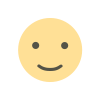
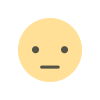

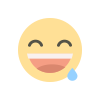
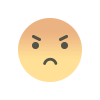
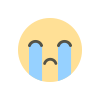
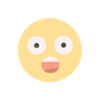
![How to Download Sweetin' in PvP [16x] - Cute PvP Texture Pack for Minecraft Bedrock Edition](https://minecraftmodded.com/uploads/images/202502/image_650x433_67bd182bd4b35.jpg)







![Patrix Resource Pack For 1.19 [32x→256x]](https://minecraftmodded.com/uploads/images/202210/image_750x415_6343b3ab59eff.jpg)

