How to Download Akaru 16x PvP Texture Pack for Minecraft Bedrock Edition
The Akaru 16x PvP Texture Pack, crafted by Shadow_Eagle, is a fantastic pick for Minecraft Bedrock Edition players wanting a vibrant blue vanilla look and PvP-ready performance. This guide covers the six-step process to download and install it: checking your game version, finding a reliable source, downloading the .mcpack file, installing it on your device, activating it in Minecraft, and testing it in PvP. Compatible with Windows, Xbox, PlayStation, Switch, iOS, and Android, its 16x resolution ensures smooth gameplay and better visibility. With troubleshooting advice and PvP benefits highlighted, you’re set to enjoy Akaru 16x effortlessly.

Minecraft Bedrock Edition offers players endless ways to customize their gameplay, and for those who thrive in PvP (Player vs. Player) battles, texture packs can make all the difference. The Akaru 16x PvP Texture Pack is a standout choice, blending vibrant visuals with performance optimization to give you an edge in competitive play. Known for its clean design and striking blue-toned aesthetic, this pack is perfect for Bedwars, Skywars, or any PvP scenario. In this detailed guide, we’ll walk you through how to download and install the Akaru 16x PvP Texture Pack for Minecraft Bedrock Edition, step by step, so you can jump into your next match with style and precision.
What is the Akaru 16x PvP Texture Pack?
Before we get into the how-to, let’s explore what sets Akaru 16x apart. Created by Shadow_Eagle, this texture pack uses a 16x16 resolution, keeping it lightweight and smooth-running on most devices. It’s tailored for PvP enthusiasts, with simplified textures for weapons, armor, and blocks that improve visibility and reduce distractions during combat. The pack’s signature blue vanilla theme adds a fresh, eye-catching look to Minecraft Bedrock Edition, making it both functional and visually appealing. Whether you play on Windows, Xbox, PlayStation, Nintendo Switch, iOS, or Android, Akaru 16x is designed to enhance your PvP experience across platforms.
Step 1: Verify Your Minecraft Bedrock Edition Version

To start, ensure your Minecraft Bedrock Edition is up to date and compatible with the Akaru 16x PvP Texture Pack. Texture packs often require the latest game version to work seamlessly, so checking this first saves you potential headaches. Launch Minecraft Bedrock Edition from your device, go to the main menu, and look at the bottom-right corner for the version number—something like 1.20.XX. If it’s not current, update your game through your platform’s store: Microsoft Store for Windows, Google Play Store for Android, App Store for iOS, or the respective update system for consoles. A quick update ensures the pack installs without issues.
Step 2: Locate a Trusted Download Source
Next, you’ll need to find a safe and reliable place to download the Akaru 16x PvP Texture Pack. For Minecraft Bedrock Edition, texture packs typically come as .mcpack files, and getting them from a reputable site is key to avoiding corrupted files or security risks. Websites like MCPEDL, Planet Minecraft, or the creator’s own links (often shared via Discord or YouTube) are solid options. Open your browser and search “Akaru 16x PvP Texture Pack Minecraft Bedrock download” to find the official page. Look for a site with clear download instructions and positive feedback, then click the download button for the .mcpack file. It’ll save to your device, usually in the Downloads folder.
Step 3: Download the Akaru 16x .mcpack File
Once you’ve found the right source, downloading the file is simple. The Akaru 16x pack is compact—typically under 10MB due to its 16x resolution—so it downloads quickly. On a PC, the file lands in your Downloads folder unless you specify otherwise. On mobile devices like iOS or Android, you might get a prompt to choose a save location—pick somewhere accessible, like Downloads. For console players (Xbox, PlayStation, Switch), you’ll need to download it on a separate device (like a phone or PC) and transfer it later, which we’ll cover shortly. After the download completes, note where the .mcpack file is saved for the next step.
Step 4: Install the Texture Pack in Minecraft Bedrock

Installing Akaru 16x is a breeze thanks to Bedrock Edition’s native support for .mcpack files. Here’s how it works by platform:
- Windows 10/11: Find the .mcpack file in your Downloads folder and double-click it. Minecraft should open automatically and import the pack, showing a confirmation when it’s done.
- iOS/Android: Open your file manager or downloads app, locate the .mcpack file, and tap it. Minecraft will launch and ask to import the pack—approve it, and you’re set.
- Consoles: Since consoles don’t support direct downloads, use a PC or mobile device to get the file, then transfer it. For Xbox, move it via USB or the Xbox app; for PlayStation or Switch, use a USB or cloud storage method with a compatible file explorer app from the Minecraft Marketplace. Open the file in-game to import it.
Once imported, Akaru 16x will appear in your resource pack menu.
Step 5: Activate Akaru 16x in Minecraft
With the pack imported, it’s time to activate it. From the Minecraft Bedrock Edition main menu, go to “Settings,” then “Global Resources” under the “General” tab. In the “Available Resource Packs” section, you’ll see Akaru 16x listed. Select it and click the “+” button (or equivalent) to move it to the “Active” section. If you’re using multiple packs, adjust its position—higher in the list means higher priority. Save your changes, exit settings, and the pack will apply to any world you load next.

Step 6: Test It in a PvP Environment
To confirm everything’s working, load a world or join a PvP server like The Hive or a custom realm. Look for the pack’s blue-themed changes—swords, bows, and armor should pop with clarity, while blocks feel less cluttered. If it doesn’t load, ensure it’s active in Global Resources and your game version aligns with the pack’s requirements. Now you’re ready to enjoy Akaru 16x’s PvP advantages!
Troubleshooting Tips
If you hit a snag, try these fixes: If the .mcpack won’t open, verify Minecraft is installed and updated. If the pack doesn’t show in-game, re-import it or restart Minecraft. Console users struggling with transfers should double-check their method (USB, cloud, etc.) matches their device’s capabilities. Most issues tie back to version mismatches or bad downloads, so grabbing a fresh file from a trusted source usually resolves it.
Why Akaru 16x Shines for PvP
Akaru 16x isn’t just pretty—it’s practical. Its 16x resolution keeps lag low, while its clear, simplified textures help you spot opponents faster. The blue vanilla aesthetic adds flair without overwhelming, making it ideal for Bedwars, Skywars, or survival PvP. Plus, its Bedrock compatibility means you can use it anywhere you play.
Wrap-Up
Downloading and installing the Akaru 16x PvP Texture Pack for Minecraft Bedrock Edition is quick and easy with this guide. From sourcing the file to activating it in-game, you’re now equipped to enhance your PvP skills with a top-tier texture pack. Get Akaru 16x set up today and dominate your next battle!
What's Your Reaction?
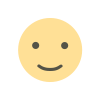
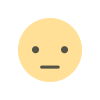

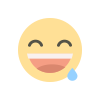
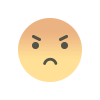
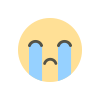
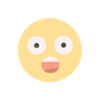








![Patrix Resource Pack For 1.19 [32x→256x]](https://minecraftmodded.com/uploads/images/202210/image_750x415_6343b3ab59eff.jpg)

